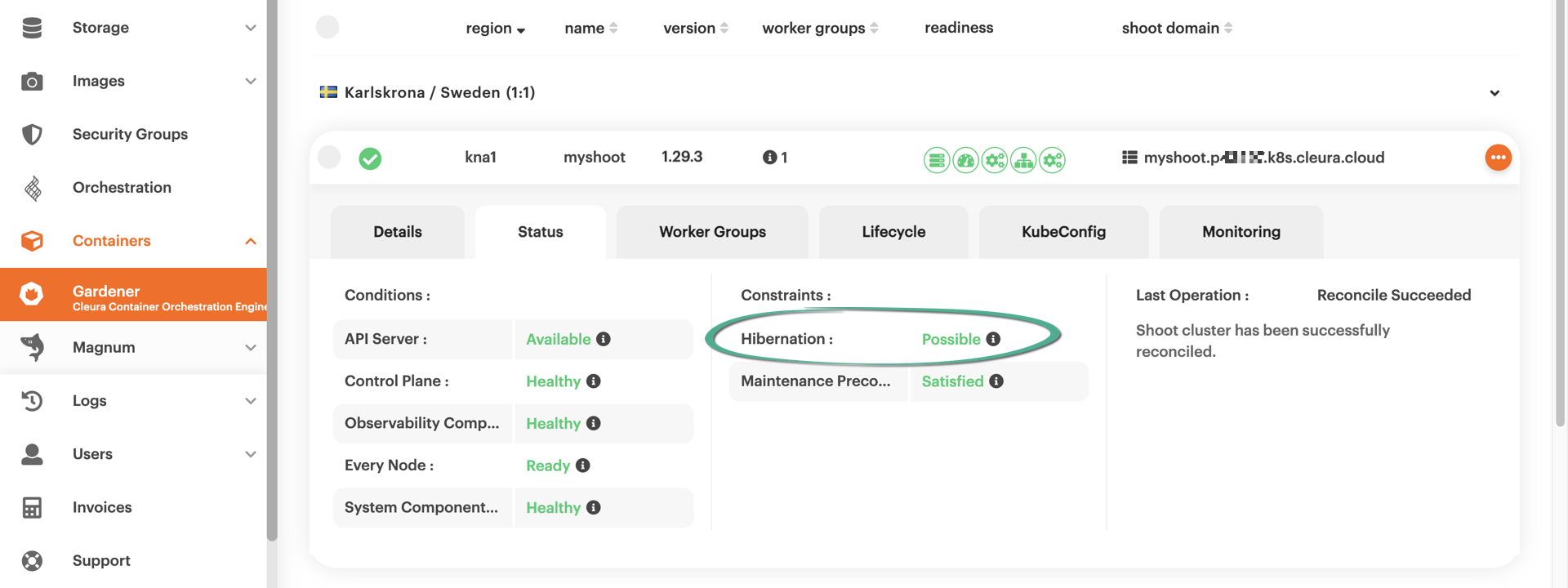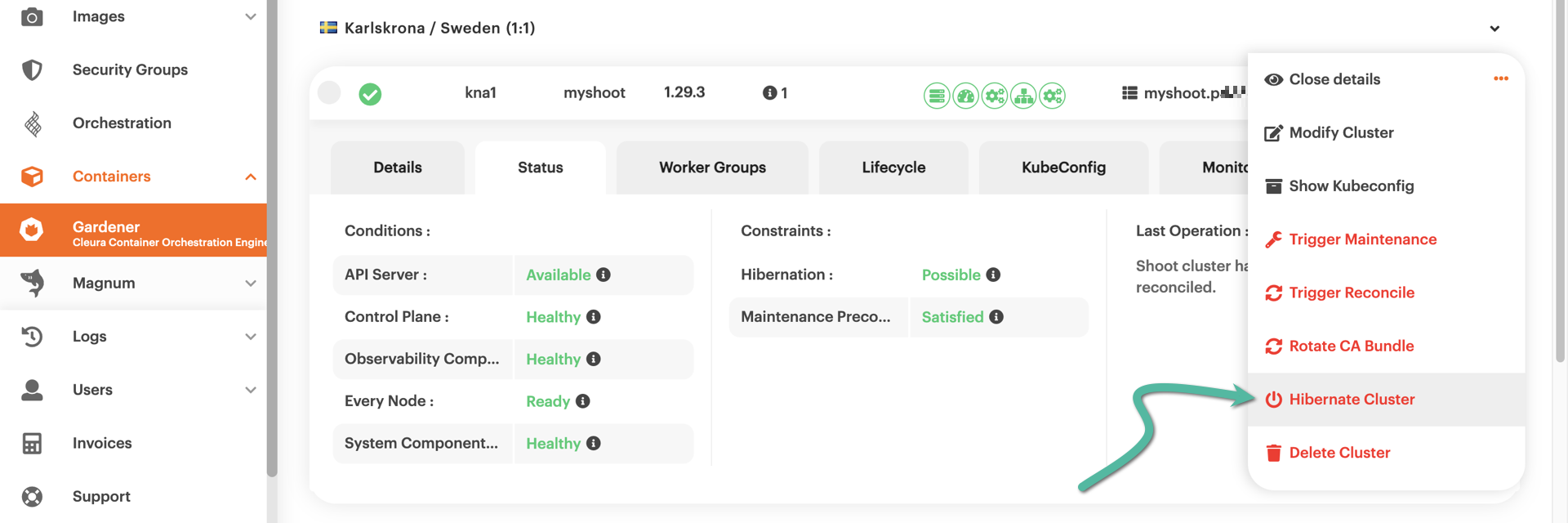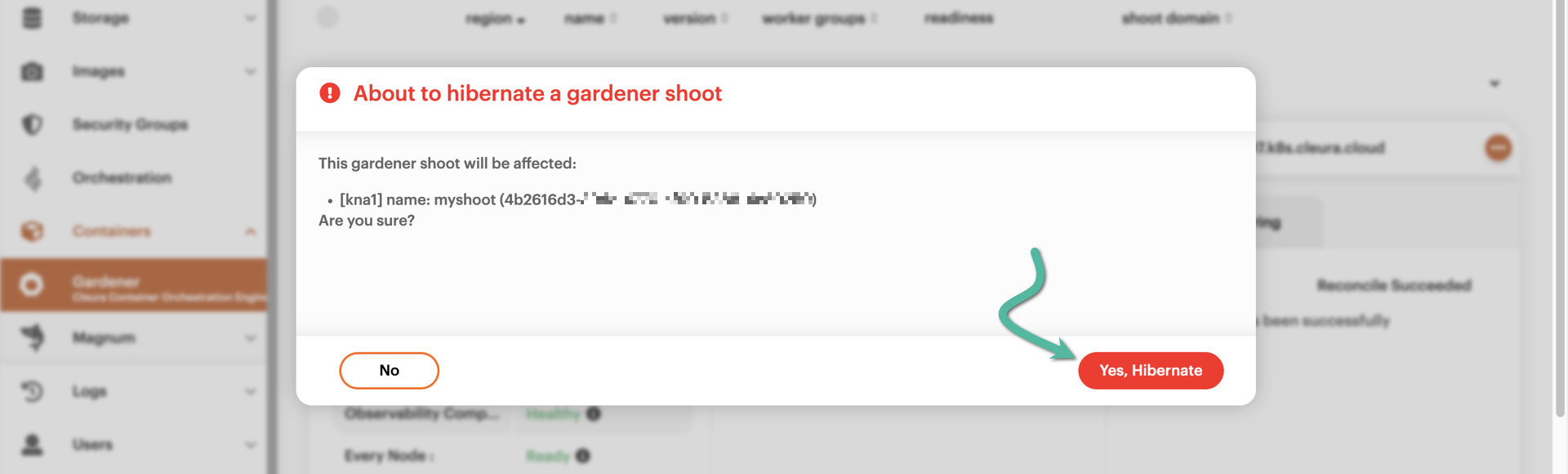Hibernating a Kubernetes cluster
There will be times when you won’t be using your Gardener-based cluster much, if at all. To save on costs, you can put the whole cluster in hibernation. If you do, then from that time on and until you wake up the cluster again, you will be paying less for it.
Prerequisites
We assume you have already used Gardener in Cleura Cloud to spin up a Kubernetes cluster, which is now humming away. If you’ve never done this before, please feel free to follow this guide.
Hibernating a cluster
Fire up your favorite web browser and navigate to https://cleura.cloud. Make sure the vertical pane at the left-hand side of the page is in full view, then choose Containers → Gardener. You will see your Gardener cluster in the main pane. Click on its row for a detailed view of the various cluster characteristics. Bring up the Status tab and, in the Constraints section, check whether hibernation is possible. For the shoot cluster in the example below, it is indeed possible.
To hibernate the cluster, click the orange icon at the right-hand side of the cluster row. From the pop-up menu that appears, select Hibernate Cluster.
A big pop-up window labeled About to hibernate a gardener shoot appears, asking you to confirm the action. Click the red button labeled Yes, Hibernate.
The cluster will begin hibernating. The animated icon at the left-hand side of the cluster row marks the progress.
After a minute or two, the cluster will be in a hibernated state. This fact will be indicated by the red icon, again at the left-hand side of the cluster row.
From this point on, and as long as the cluster is in hibernation, any attempt to access it, e.g., via kubectl, will fail.
Waking up a cluster in hibernation
To wake up a cluster in hibernation, click the orange icon at the right-hand side of its row. From the pop-up menu that appears, select Wake up Cluster.
A big pop-up window labeled About to wakeup a gardener shoot appears, asking you to confirm that you want to wake up the cluster. Go ahead and click the red Yes, Wakeup button.
The cluster will start waking up. Again, the animated icon at the left-hand side of the cluster row marks the progress.
After a couple of minutes, the cluster will be fully awake. The fact will be indicated by the green icon at the left-hand side of the cluster row.
From then on, the cluster will be fully operational and accessible again.