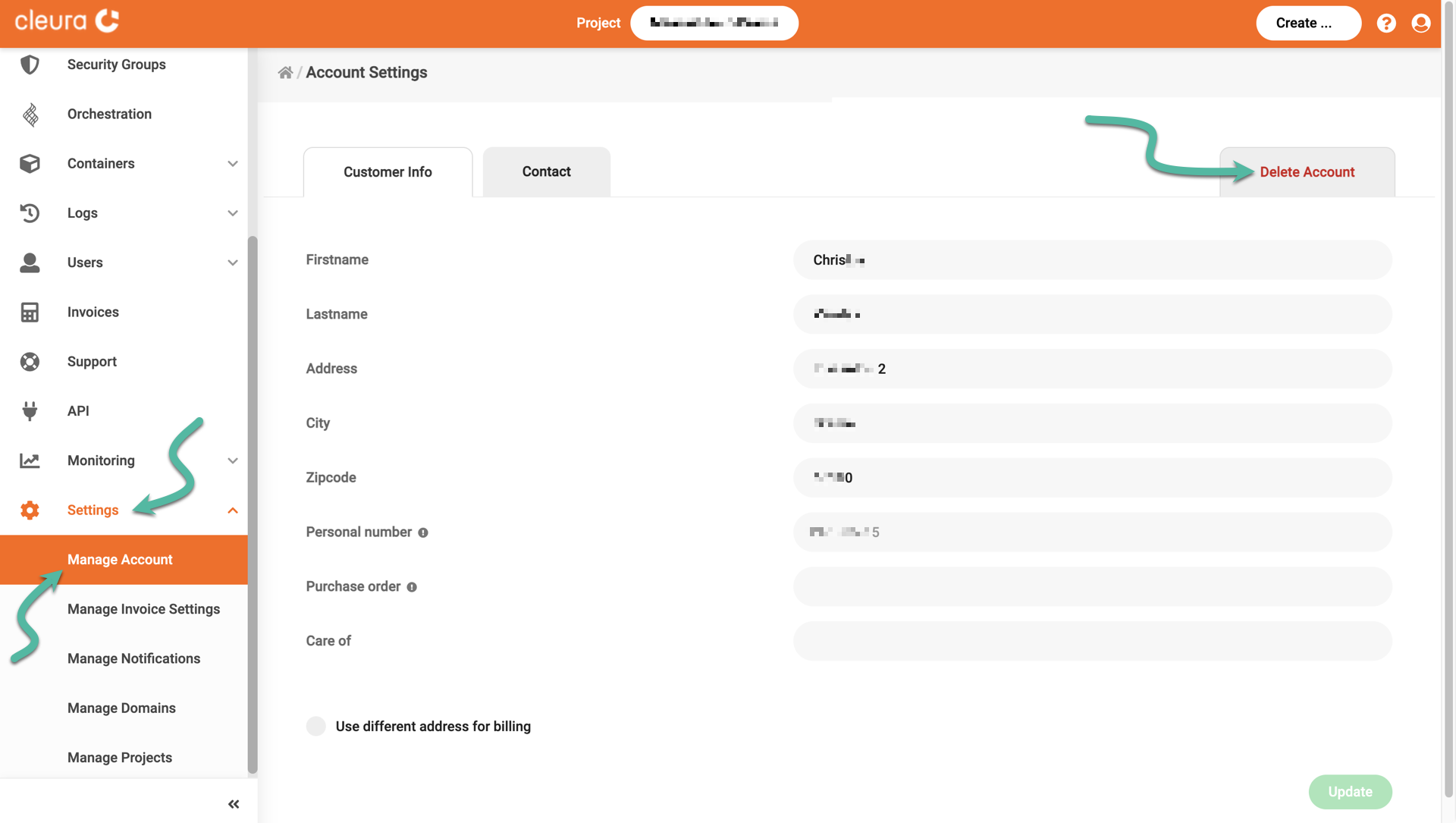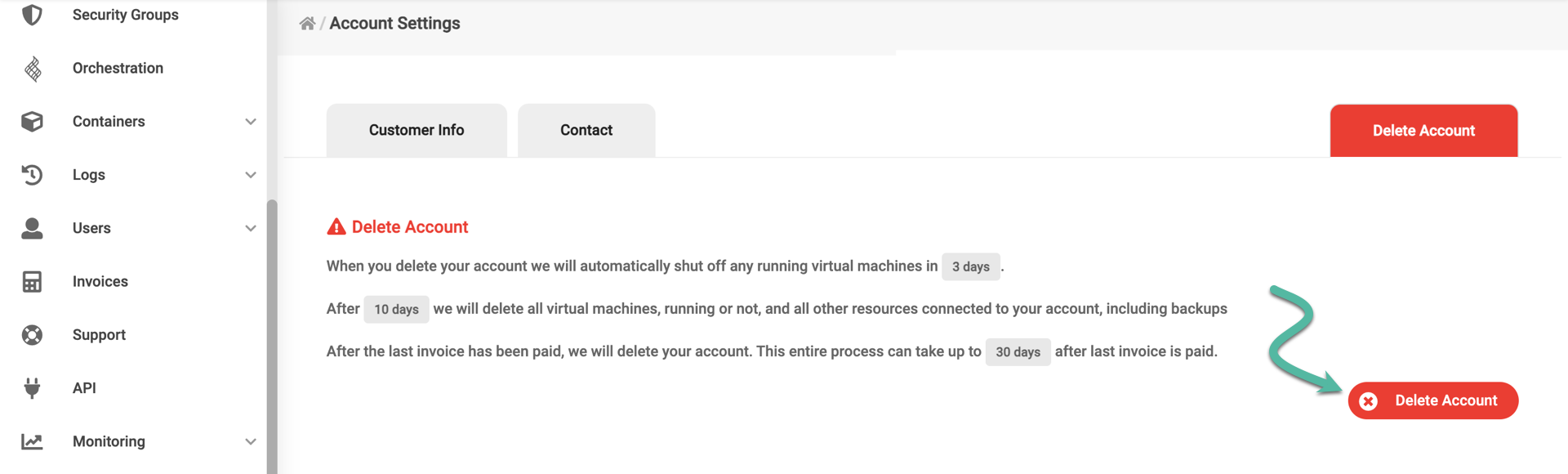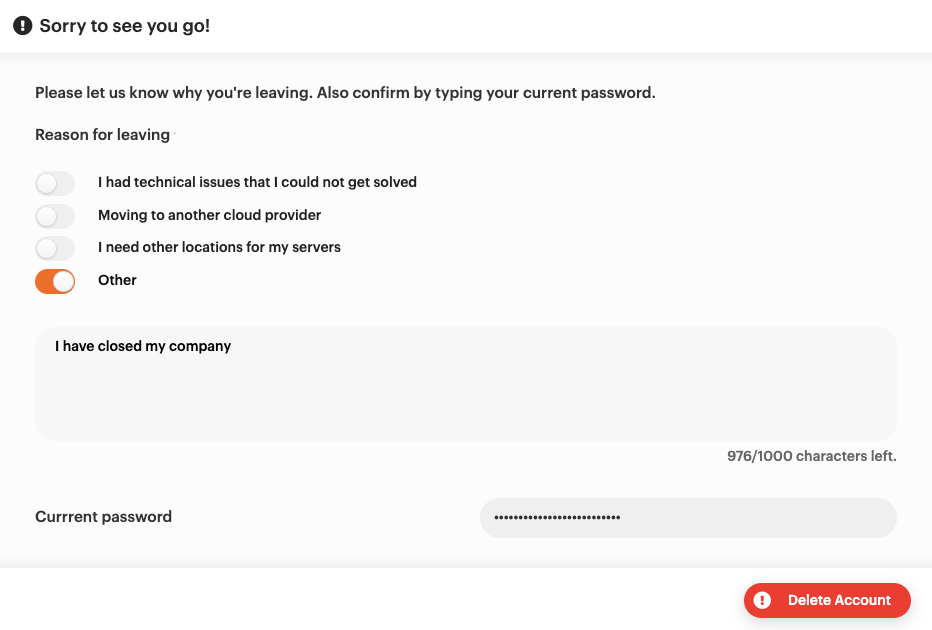Deleting your account
In case you decide to close your Cleura Cloud account, you may do so via the Cleura Cloud Management Panel. From the vertical pane on the left, select Settings and then Manage Account.
In the central Account Settings pane, click the red Delete Account tab on the right.
At the bottom of the tab, click the red button named Delete Account.
Choose a reason for leaving and type in your current password. Click the red button named Delete Account one more time. That will trigger a request for account deletion.
Using the Termination of Subscription Form
You may be unable to follow the standard account deletion process using the Cleura Cloud Management Panel, because you have lost your administrative credentials or you cannot access your account owner’s email address.
In this case, you can instead terminate your account by filling out the Termination of Subscription Form. Be sure to add your own signature (for personal accounts), or that of an authorized signatory (for company accounts).
Submit the form via our Service Center. If you have lost your Service Center credentials, you may also send it by email to support@cleura.com.
What happens after you delete your account
Three (3) days after receiving the request for deletion, any running virtual machines will be shut off. Then, after ten (10) days, all virtual machines and any other resources connected to your account will be deleted, including backups.
After the last invoice has been paid, we will delete your account. This entire process may take up to thirty (30) days after the last invoice is paid.
If you change your mind during the first three (3) days, please get in touch with our Service Center, and we will not delete your assets or your account.