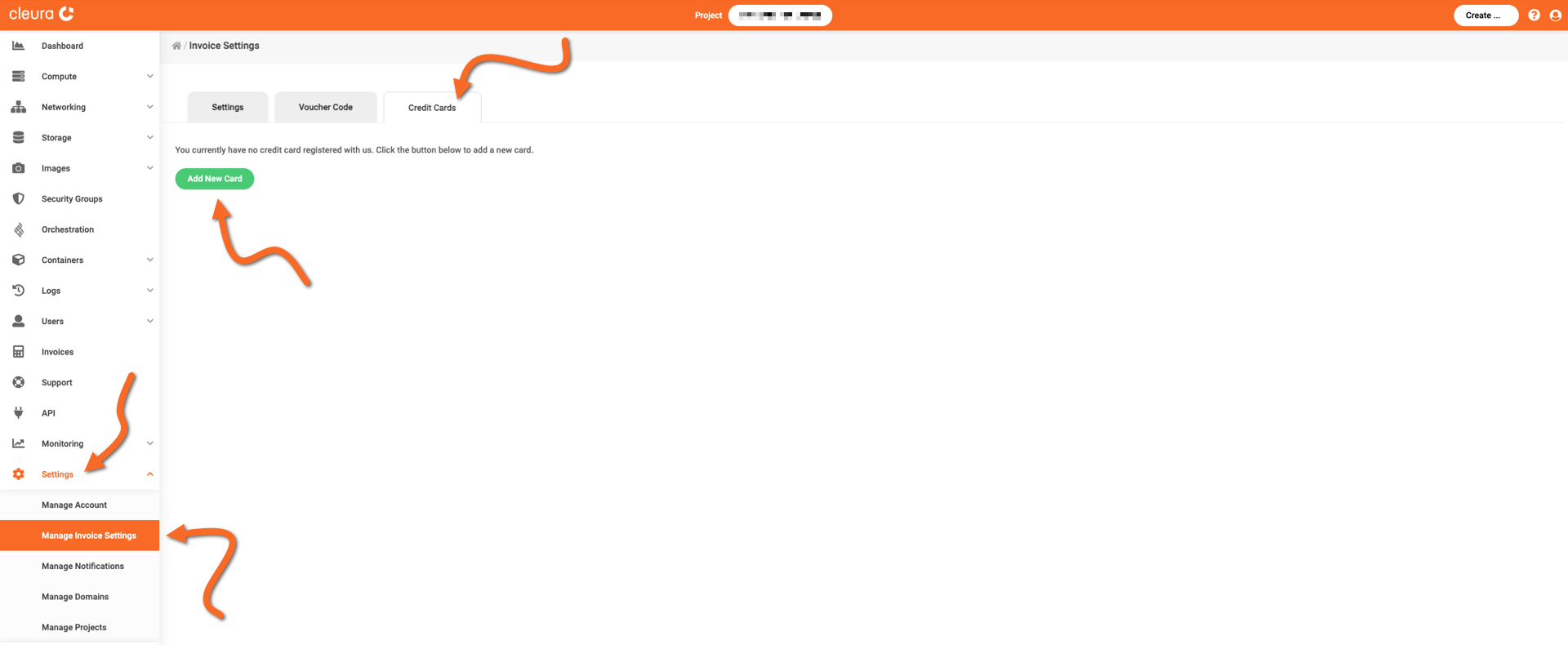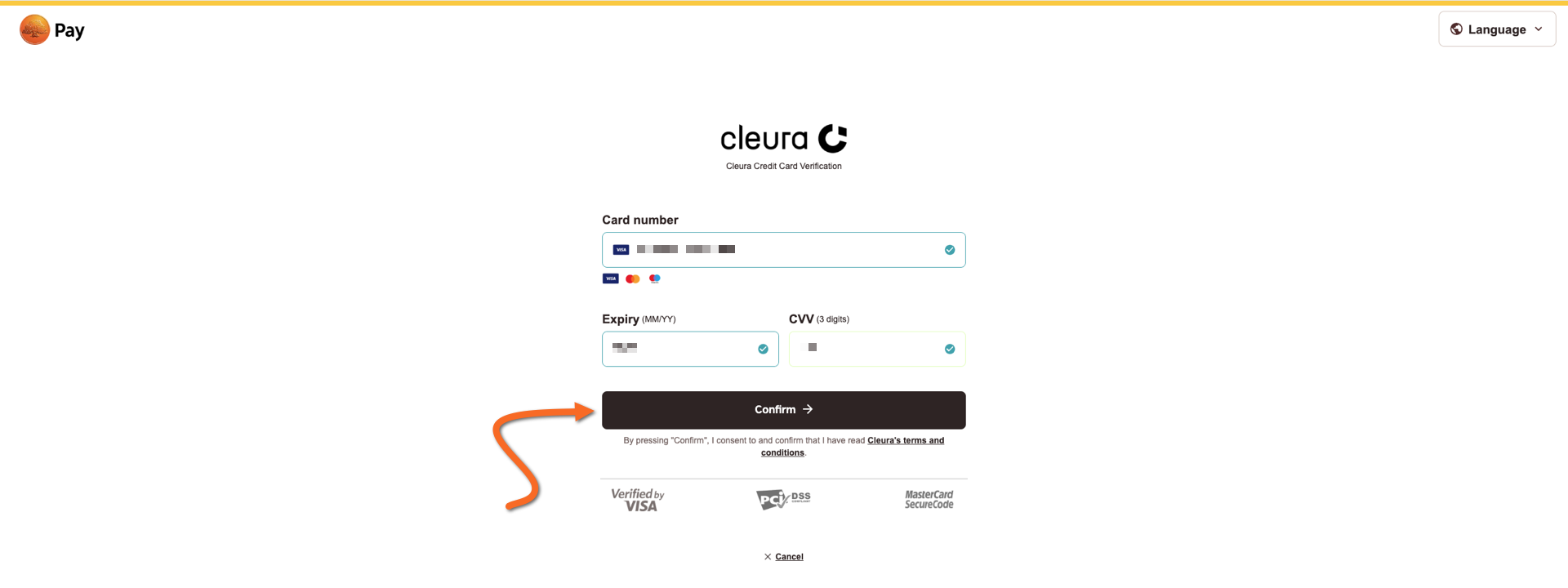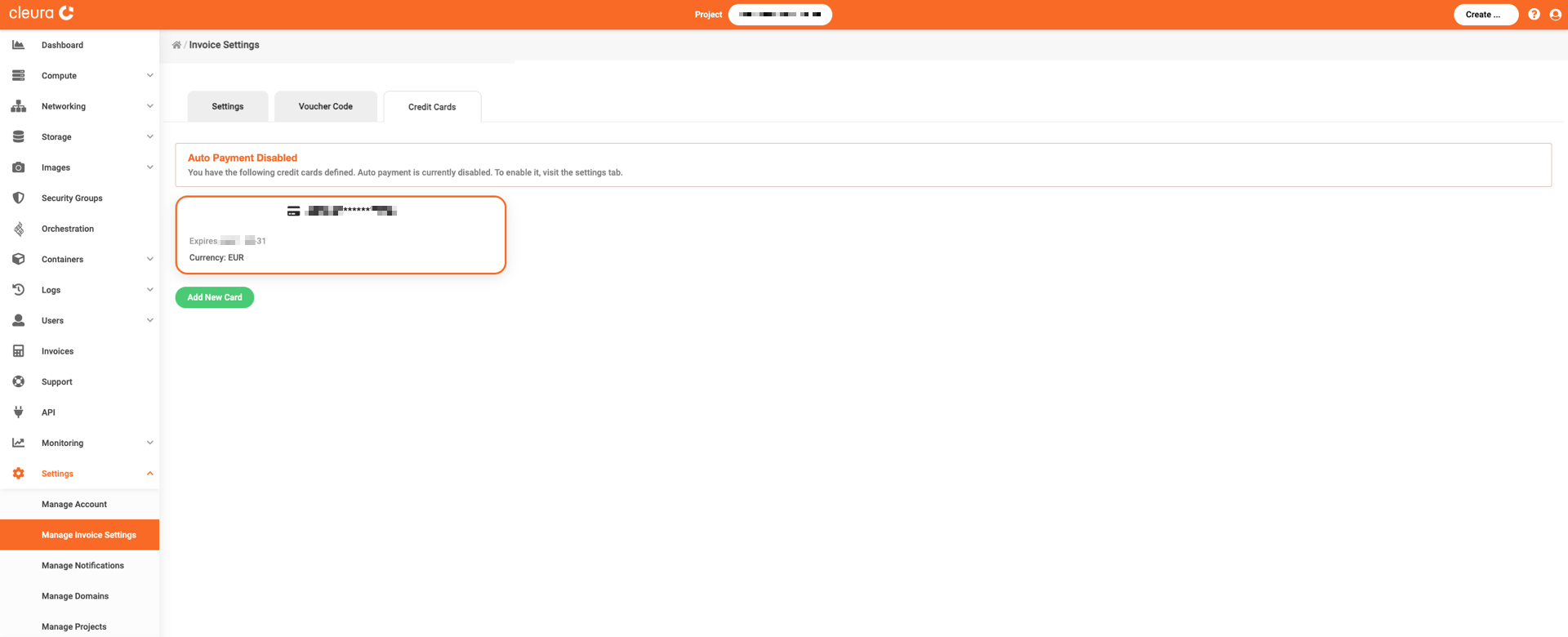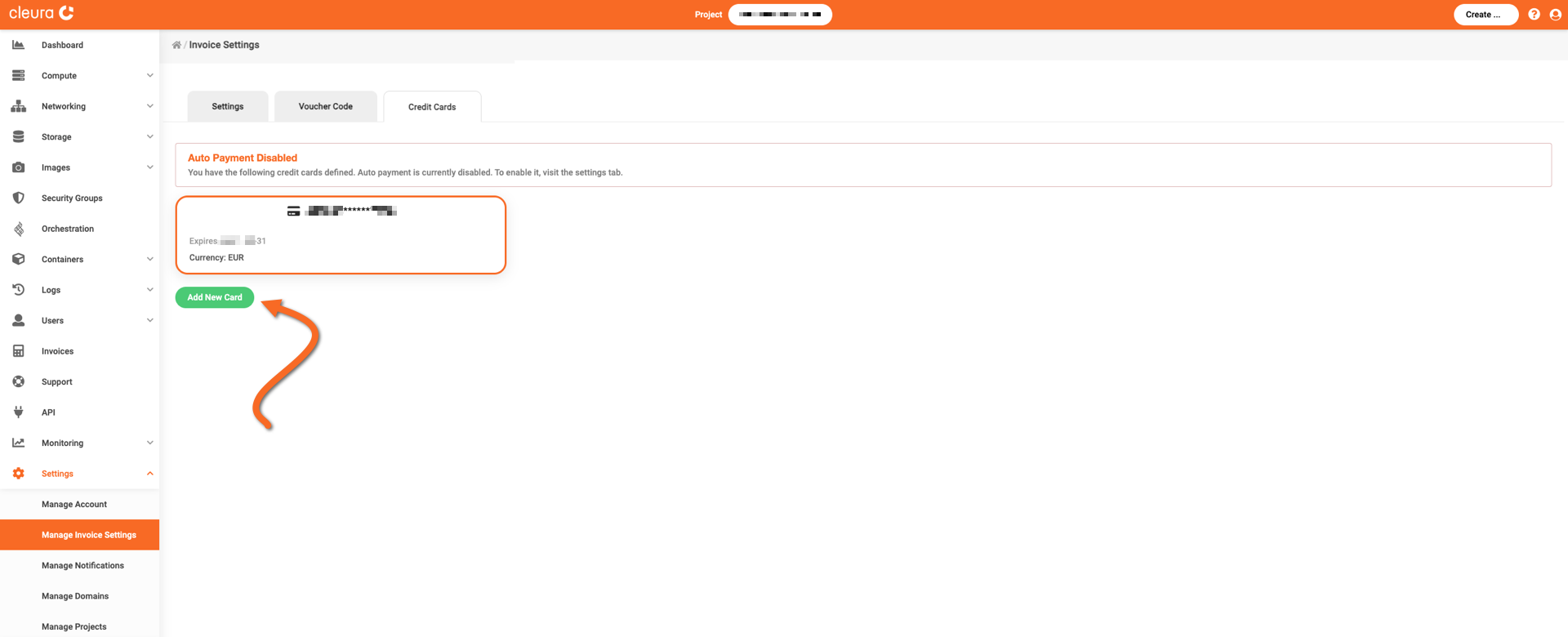Managing your credit card information
You may add or change credit card information via the Cleura Cloud Management Panel.
Prerequisites
You must be logged in to your Cleura Cloud account to manage credit card information.
Adding a credit card
In the Cleura Cloud Management Panel, make sure the vertical pane on the left is visible. Click on Settings, and then on Manage Invoice Settings. In the central pane, named Invoice Settings, notice the three tabs at the top. Click on the one labeled Credit Cards, and then on the green Add New Card button below.
You are redirected to a PayEx Sverige AB page, where you enter your credit card information. When you are done, click the black Confirm button.
To confirm the new card, Cleura Cloud charges you zero (0) units of your card’s currency. Depending on your bank, you might have to use whatever mechanism is provided to authorize that zero charge.
Once the new credit card is added, it will be visible in the Credit Cards tab.
Changing a credit card
If you want to use another credit card, click the green Add New Card button below the existing card.
Configure the new card as you did when adding the existing card. When you are done adding the new one, you will realize that the old one is no longer listed under Credit Cards. In addition to the old card not being visible, please keep in mind that it is also removed from the system.
Removing a credit card
To remove a credit card you have already added to your account, you need to send an email to support@cleura.com. This email should come either from the technical contact address or the billing contact address of your account.